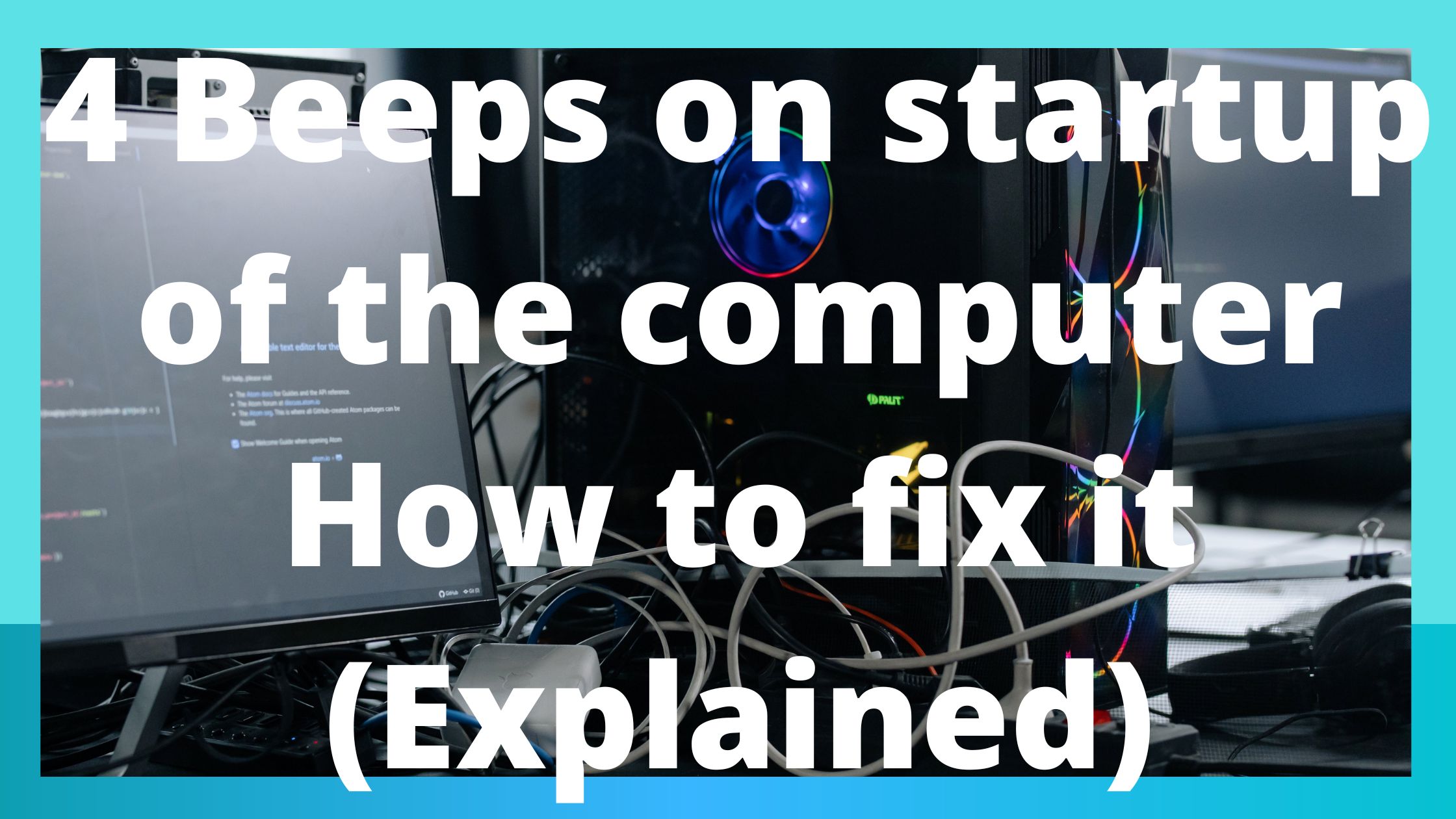Are your wondering why 4 Beeps on startup of your computer? Here is how to fix it.
Most likely, when you attempted to turn on your computer, as usual, you heard four beeps instead of the Windows logo.
These noises may unfortunately signal a variety of hardware problems, but once you identify the issue, maybe you can quickly remedy it.
4 Beeps On Startup of the computer How To Fix The Beep Codes
When anything goes wrong, computers can have error codes that display on the screen and clearly describe the problem.
Sometimes they use beep codes to communicate with us.
The meanings of the beeps are intended to let us know what is wrong with our computers.
Make sure you heard the beeps correctly before attempting to decipher their meaning.
You must be aware that three short beeps and one lengthy sound are not the same as four short beeps.
Turn on your computer, and pay close attention.
If you’re still unsure, restart the computer and try listening again; you won’t harm anything by doing so.
Before moving on to the next phase, be sure you have it perfect. Otherwise, you’ll be spending your time trying to fix a problem that your PC doesn’t even have.
-
Learn the brand of the BIOS chip.
The motherboard-mounted BIOS chips are made by several firms.
Beeping serves as a distinctive kind of communication for each company.
You must determine the manufacturer of your BIOS to determine the meaning of the beep codes.
Among the BIOS brands are:
- AMI (American Megatrends)
- Award
- Phoenix
- AST
- Compaq
- IBM Desktop
- IBM ThinkPad
- Mylex
- Quantel
You may find out about the PC’s operating system and the company that made the BIOS using several programs.
You can test out various free utilities like Speccy, PC Wizard, and Portable ASTRA32.
Your only option if your computer wouldn’t boot up would be to open it up and look for the BIOS chip on the motherboard.
It must bear the name of the maker.

-
Discover The Meaning Of The Beep Code
Only a small number of the several BIOS manufacturers listed in the previous section have four beeps on their list of error code transmissions.
-
AMI (American Megatrends)
Many motherboard manufacturers employ AMI BIOS chips, which are produced by American Megatrends.
Four brief beeps: This beep code denotes an issue with the clock IC or motherboard timer.
It might also indicate a problem with the expansion cards or the RAM module in the first memory bank.
- This code denotes a conventional or extended memory failure, which means your RAM is defective: one long and three short beeps.
-
Award
Phoenix Technologies’ award-winning BIOS chips communicate via screen flaws.
Beep codes are used by those not made by Phoenix:
- Video card not identified or corrupted: One long and three short beeps.
-
AST
Bad keyboard controller or keyboard: Four brief beeps
The video adapter’s memory has failed, as evidenced by one long and three short beeps.
-
IBM
An issue with the video display circuitry (EGA) is indicated by one long and three short beeps.
-
Mylex
Four beeps indicate a malfunction with the keyboard or its motherboard controller IC.
-
Quadtel
One Long and Three Short Beeps: A defective system peripheral controller or controllers are present.
-
Dell
Additionally, Dell PCs have unique beep codes:
(4) Beeps It has poor RAM.
-
Fix the issue
Some of the problems discussed are fairly prevalent and have straightforward fixes.
For instance, if the code signals keyboard issues, check to make sure it is connected correctly. If that doesn’t work, a professional will need to examine the motherboard’s IC.
Make sure the video card is properly positioned in its slot to avoid problems.
Get it checked out if it doesn’t work.
Replace the system peripheral controllers if they are defective.
If the motherboard or RAM is the problem, the situation gets worse.
Continue reading for troubleshooting and solution.
-
Replenish the RAM sticks.
The RAM sticks may have just accumulated dirt and debris, or one of them may have come loose in some way.
Resetting the sticks are said to have resolved the problem.
- Unplug the power wires from the PC or laptop and turn them off.
- RAM sticks are within the laptop or computer’s body because they hook into the motherboard.
The screws on the case’s side panel or the bottom of your laptop should be removed.
Be aware that some cases don’t use screws to release the panel; instead, they use a button or lever.
-
Switch Out The RAM Sticks
If moving the RAM sticks around didn’t fix the problem, you must determine which one or ones are to blame.
As a result, all but one of the RAM sticks must be properly inserted into their slots.
Activate the computer.
Congratulations if your computer boots up without you hearing any sounds! The troublesome RAM stick has been located.
Check that everything is in place and let the machine boot entirely.
Put the RAM stick back in and take out the second one if you hear the sound again.
Continue doing this until you locate the broken one.
You can put the defective RAM stick in and remove the others to make sure you have it.
The beeps should be audible when your computer first turns on.
The back of the damaged RAM stick most likely has the model inscribed on it.
Look it up and see if you can find one that is identical.
Put the new RAM stick in the vacant slot after buying it, then shut the computer off and power it on.
-
Replacing expansion cards
The expansion cards may malfunction owing to dust or loosening over time, much as the RAM sticks.
The problem might be resolved by reseating them.
Check to see whether your computer boots up silently after you’ve reseated the expansion cards.
If it doesn’t, your expansion card might be broken.
Take out every card, then try to turn on your computer.
If it boots up without a hitch, one of the cards is to blame.
Put one card in its position and attempt to boot the machine to test the idea.
Till you hear the beep code again, repeat this process with all the cards.
Replace the corrupted card with a fresh, functional one once you’ve located it.
-
CMOS/BIOS reset
The BIOS, or Basic Input/Output System, is a little amount of memory that is stored on the motherboard in the CMOS, or Complementary Metal-Oxide-Semiconductor.
It aids the PC in doing fundamental tasks like booting.
-
How to Fix the Motherboard
One of the most difficult problems to diagnose and fix is a motherboard issue because many different components on there may be the source of the error codes.
The RAM, which is typically the first suspect in motherboard issues, has previously been examined.
Additionally, we discussed how to troubleshoot the extension card and reset the CMOS.
Resetting and clearing the CMOS can assist in solving the problem if you encounter error codes when attempting to start up the device.
Final thought
As we have seen above in our today’s guide, it is easy to troubleshoot your computer when it doesn’t turn on but instead you hear the beep sounds.
We believe that the above steps will help you. Please let us know your thought in our comment section below.