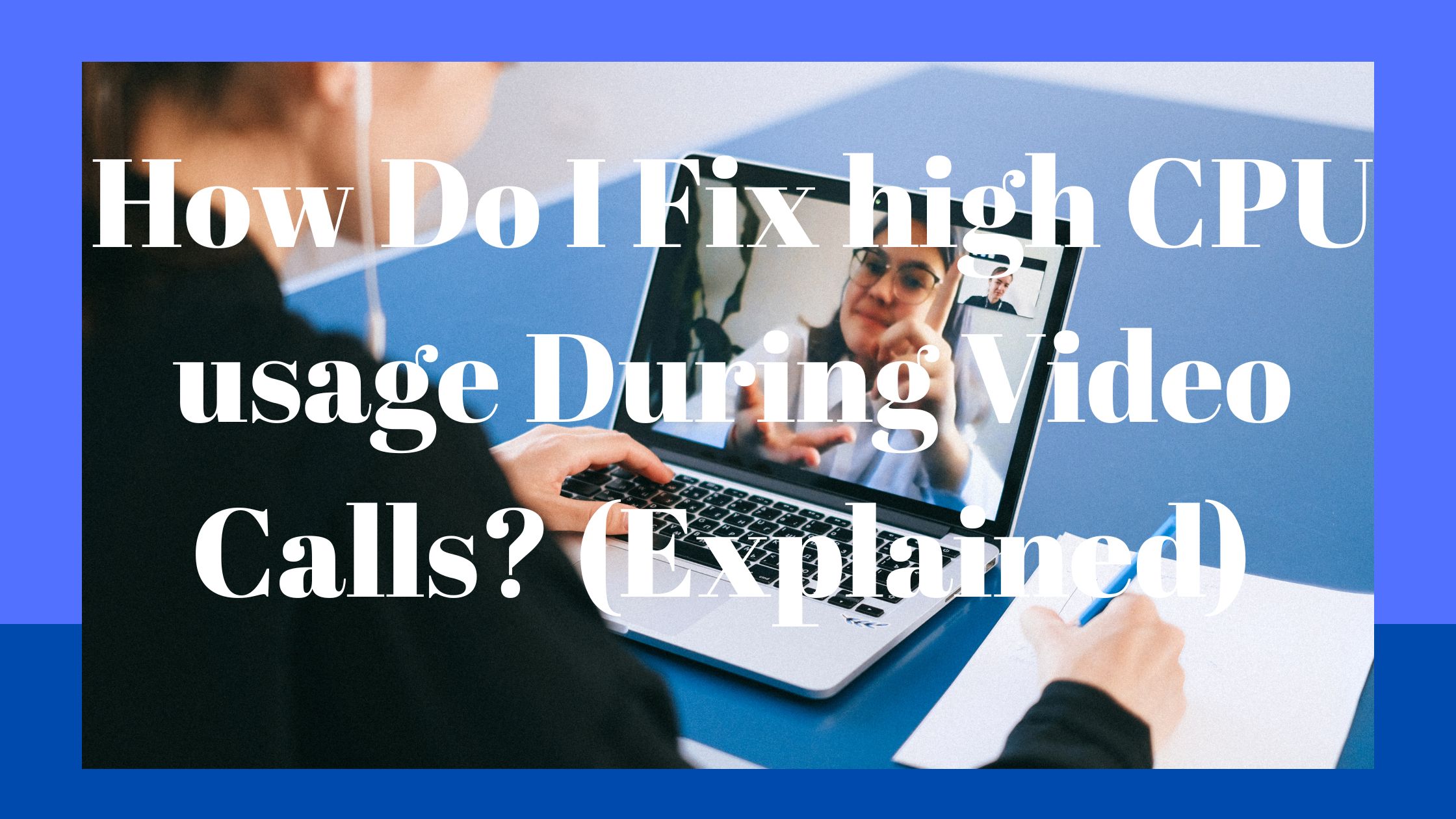If you are wondering of “How to fix high CPU usage from video calls” then read this. When a computer’s CPU is at its maximum during a video conference, it could either be a sign of a hardware constraint or an issue with the computer itself.
A less powerful CPU’s performance capabilities may be put to the test by video processing on both the sending and receiving ends, particularly if the computer lacks video-efficient hardware like a dedicated graphics card.
When processing video content, system software issues might potentially cause the CPU to use more resources than is necessary.
Get a Computer Graphics Processing Units to boost Performance.
Computer Graphics Processing Units, or GPUs, are made to handle video content more effectively than computer CPUs.
The CPU and GPU of the computer cooperate, with the GPU having the ability to offload video processing from the CPU.
If the computer doesn’t have a GPU or has a GPU that is underpowered and will see greater consumption rates, the CPU must step in to fill the gap.
Without enough GPU support, the CPU might need to operate at full speed to handle video chat. Additionally, certain video chat programs might not support GPU upgrades, which makes the CPU work harder to do tasks that it is not fully prepared to complete.
Skype, a company that offers video conferencing services, advises utilizing graphics cards with at least 64MB of memory.
Other than changing the system or upgrading the graphics card, there isn’t much you can do to fix this issue.

Fix the Faulty, and outdated software
Drivers are the programs that control the operation of computer hardware devices; if a driver is defective, the hardware may not function properly or may do so inefficiently.
The best way to fix drivers is to either reinstall the current drivers or update to the most recent version.
The graphics card is the most likely offender for driver-related troubles in video chat, although the motherboard chipset may also be at fault.
The most recent drivers may frequently be found and installed by running Windows Update. The most recent drivers may also be available on the website of the motherboard or visual card manufacturer.
Additionally, updating apps that use the CPU inefficiently, such as Microsoft Silverlight and Flash, can fix CPU utilization concerns.
Check this video out ????????
End the Overload Processes and Memory
You might be overloading your computer if you run additional programs in addition to video chat because computers have limited processing power and memory.
Try shutting down as many programs as you can before starting a video chat to reduce CPU use. Running any of these apps while video chatting may be too much for the CPU to manage.
Web browsers, media editing software, and games are all examples of programs that demand a lot of system resources.
Fix the Software Having Malware
When using the CPU for unlawful purposes, malware infestations might cause the CPU to run at 100% of its capacity during a video chat.
Malware can run independently as a program or it can interface with other applications and run simultaneously with them.
The video chat program will consume more CPU power than necessary if it is infected, as well as any other programs it depends on. Anti-malware and anti-virus software can remove malware infections.
Final thought
If you want to have great experience while using video chats, you need to update your drivers and make sure they are well updated.
The other reason for poor video chat experience could be virus infection to your software, try to run a quick scan and see if the problem could solved.