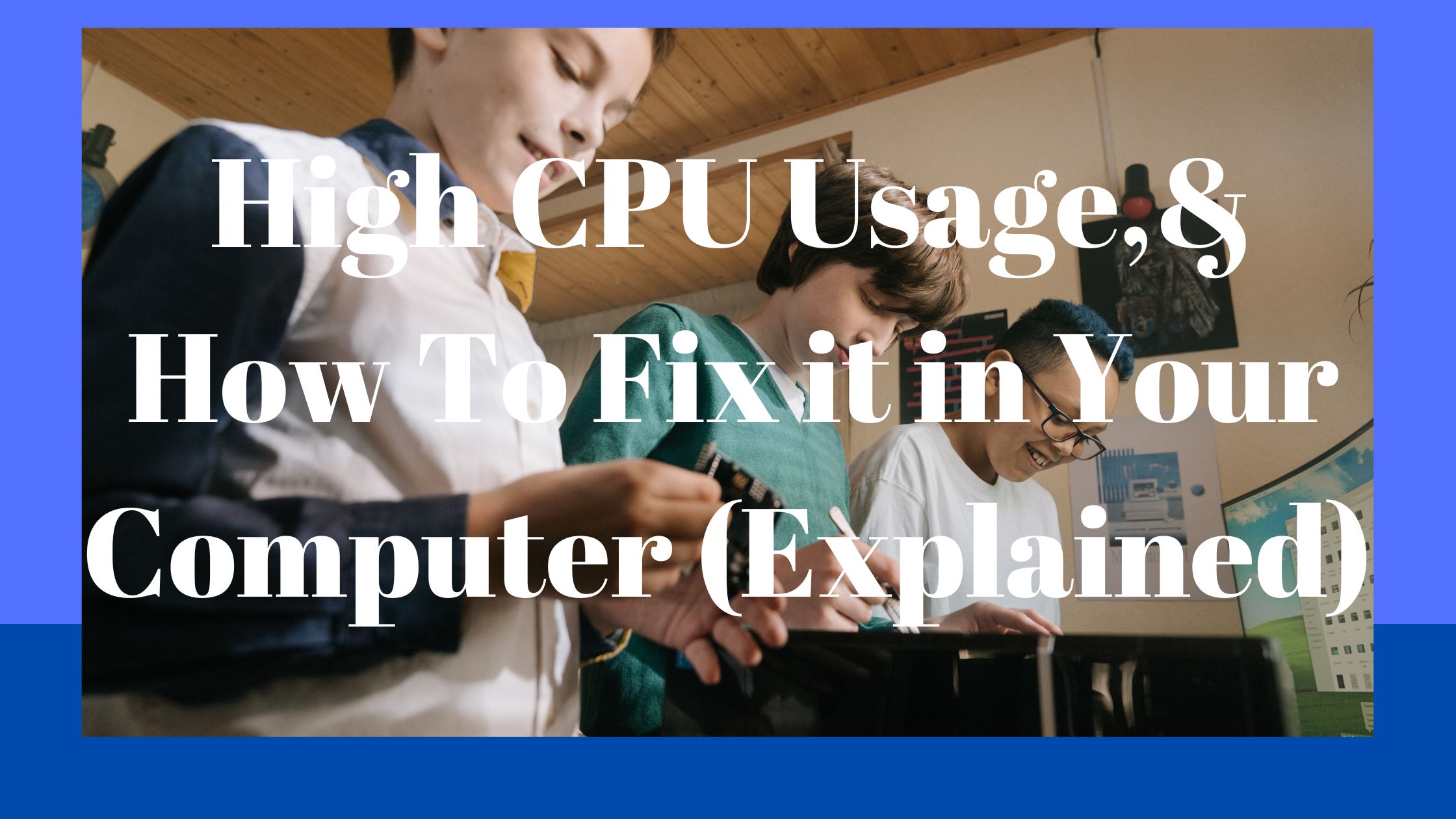What is CPU usage, and how to fix high CPU usage?
When it comes to repairing your computer or laptop, the processor (CPU) is one of the most crucial parts to look at if you’re not happy with how it’s running.
Poor performance is frequently brought on by high CPU consumption. If your computer frequently freezes, crashes, or has excessive loading times, this issue might be to blame.
What is CPU usage, though? And when it’s too high, how do you adjust it? Fortunately, several approaches might assist you in resolving high CPU consumption difficulties. Check them out in the detailed instructions we’ve provided below.
CPU Usage, and how it works
The central processing unit (CPU), usually referred to as the processor, is arguably the most significant part of any computer.
Your CPU always acts as the system’s brain, regardless of whether you have one of the best processors on the market or are using a low-end machine.
It is in charge of carrying out every single task in your device and transmits instructions to all the other hardware components.
Each processor has a finite amount of processing power that it can use to carry out commands and run different programs.
More jobs can be completed at once with a better CPU. No matter how powerful the CPU is, every chip ultimately reaches its limit and starts to slow down.
This will rely on your current CPU usage or the number of simultaneous tasks being put on your processor.
Your CPU utilization should be low when you are not using numerous applications, and in a perfect world, everything should go without a hitch.
However, if you launch a CPU-demanding application (such as a game or video editing software), you can observe that response times lengthen as your CPU utilization increases.
CPU use fluctuations are common and not cause for concern as long as your computer keeps functioning efficiently.
Checking your PC’s CPU use is the first thing you should do if you’re not happy with its performance.

Checking CPU Usage
Opening the Task Manager is all that is necessary to check the CPU use on Windows. You can move on to our next steps if you already know how to achieve that.
The following are the three simplest and quickest ways to launch Task Manager:
- Ctrl+Shift+Escape on the keyboard will open the Task Manager in its place.
- Shortcut on the keyboard: Press Ctrl+Alt+Delete to open the lock screen and choose Task Manager from there.
- Right-click the Windows symbol or the taskbar in the bottom left corner of your screen. From the list, select Task Manager.
Open Task Manager and choose CPU from the left-hand menu under the Performance tab.
This will result in a curve diagram that updates in real time with information regarding your CPU’s performance.
To view more thorough details about your CPU, you can also check the Open Resource Monitor option at the bottom.
Is the CPU utilization really out of control?
It’s crucial to determine whether the CPU utilization you’re now experiencing is odd in the first place before you jump in and try to repair the issue.
Keep in mind that, depending on your CPU, it’s possible that, when faced with heavy workloads, your computer is just making the best use of the resources at its disposal.
Budget processors might not be able to run several resource-intensive apps at once, whereas high-end CPUs can handle all types of multitasking.
If you are not currently running any extra programs, Windows processes should be using between 1% and 10% of your CPU.
On an idle PC, anything higher than that indicates that something might be amiss. However, the CPU utilization will increase if you’re playing a game or even have several open browser tabs.
Here are a few signs to watch out for if you’re unclear about whether your CPU utilization is too high:
- High idle CPU utilization: Even when no programs are running, your CPU utilization is still above 20%.
- Increased CPU utilization despite not using any new apps: Despite not using any new programs, your CPU consumption has increased.
- High CPU utilization when performing resource-light tasks like word processing or tab-light social media browsing.
- Performance issues include freezes, crashes, and high CPU utilization.
Fixing high CPU usage
It’s critical to keep an eye on CPU use and take action if anything seems off. Check out the easy actions listed below to fix this issue if the amount of software you’re running doesn’t warrant sluggish loading times or significant CPU utilization.
-
Switch off your computer.
Sometimes all your computer needs are to restart briefly. This will offer your computer a more clean slate by removing any temporary files and shutting down any programs you weren’t aware were running.
Save all of your work and restart your computer if it has been a while since you did so. Launch any open programs you had before restarting to see if your CPU utilization has returned to normal.
-
Check your machine for malware and viruses.
Unfortunately, viruses and malware are frequently to blame for high CPU consumption. The Task Manager may occasionally reveal them to you, but more often than not, they will be hidden and difficult to discover.
It can be challenging and very situational to get rid of malware and viruses, but there are some procedures you should do to cure your issue.
- Scan your PC with one of the top antivirus apps available.
- You can download malware and spyware-specific apps like Malwarebytes and SpyBot S&D in addition to an antivirus program. After the antivirus scan is finished, run these apps to scan your computer.
The software will probably assist you in getting rid of any malicious apps it discovers on your computer. Your CPU use may decrease as a result.
-
Up to current with drivers
If you’re running out-of-date drivers or underperforming applications, your CPU may suffer greatly. Sometimes, updating your drivers will solve the problem of high CPU consumption.
A word of caution: Avoid using third-party software for driver updates. Many of the software programs that are frequently advertised online could be harmful to your computer.
You don’t want to deal with it, whether it downloads malicious content outright or just the wrong things. It’s essential to become familiar with updating your drivers on your own, using safe procedures.
-
A software update
You might just be running an outdated version of a program that has previously received an update.
In such circumstances, the CPU utilization might be unusually high and the issue might have been resolved in a patch that you haven’t yet downloaded.
-
Update your BIOS
Although changing your BIOS is a more complex method, it occasionally can assist in resolving the problem of high CPU consumption. Knowing your motherboard’s precise model is necessary to update your BIOS.
Final thought
As we have seen in our today’s guide, you can easily fix high CPU usage through updating of software, BIOS, drivers and also running a virus scan.
We believe that these fixes help you deal with the issue. If you did, share with us your experience in the commend section below.
Related Article: