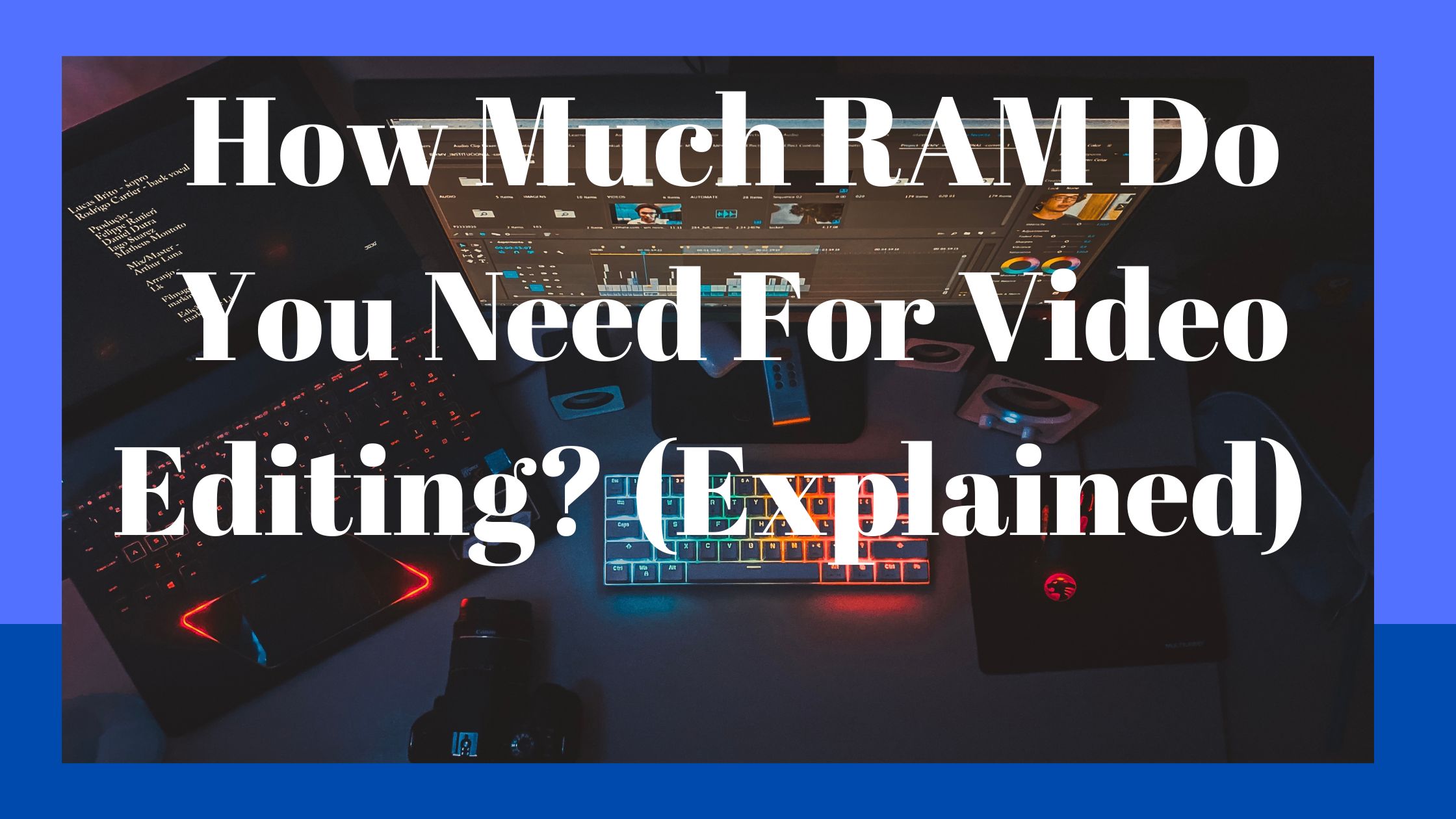How Much RAM Do You Need For Video Editing? The performance of your video editing program depends on your RAM.
When you have more RAM than you need, you might not notice any speedup, but you’ll know right away if your RAM gets too little for the type of video editing projects you’re doing.
When a deadline is approaching, it’s better to have more than enough RAM before you encounter any bottlenecks.
Your video will determine how much RAM you require.
Why is this crucial?
Because storing preview files is a significant use case for RAM in video editing software (in addition to enabling the program to run).
Pre-processing/calculating effects, layers, and pretty much everything else you enter into your timeline results in a rendered preview that can be quickly scrubbed and played again in real-time through the use of caching.
This preview is stored in your system’s memory and can be played back whenever necessary.
As soon as you press the spacebar or move your cursor along your timeline, this typically occurs automatically (in Premiere Pro, for instance).
Now, a 720p 8bit video preview uses a lot less RAM than a 4K 10bit video preview.
How much RAM do you require to edit videos?
Depending on your project’s bit-depth, resolution, and footage, you’ll need a certain amount of RAM to edit videos.
- 8GB of RAM: Only adequate if you are editing videos that are lower than 1080p and don’t mind shutting down other apps that are consuming a lot of RAM in the background.
- Editing 1080p – 4K 8bit projects with 16GB of RAM is possible with only light background program usage.
- 32GB of RAM is ideal for editing huge photographs in Photoshop or for other processing that makes extensive use of background hogs.
- 64GB or more: If you edit 4K–8K video in 8–10 bits or higher and strongly rely on having numerous RAM-hungry programs open at once, like After Effects or Cinema 4D, then this quantity is advised.
A typical workflow for video editing
Let’s look at my regular procedure for video editing flow:
I am using Windows 10. I recently used Google Chrome to explore the internet while listening to music on YouTube.
I have Outlook or Thunderbird open for my email, and Photoshop, which also uses a lot of RAM, is running in the background while I prepare some images for my video.
Check out how much RAM we now have used:
Win 10 starts with roughly 3GB of RAM and will use more if given permission.
With all of its open Tabs, Chrome uses about 2GB of memory, Photoshop consumes about 1.5GB, and Outlook or Thunderbird uses about 200MB.
Goal for video editing RAM
Our ultimate aim is to have sufficient RAM to enable the smooth operation of our video editing software across a range of tasks.
When these resolutions become more common and well-liked in the future, you could wish to improve your pipeline to 4k or perhaps 8k.
Alternately, you may wish to begin working with larger bit-depths and include HDR in your workflow. All of that needs more RAM to function properly.
Premiere Pro, Final Cut Pro, Vegas Pro, Avid Media Composer / Symphony, DaVinci Resolve, and many others are examples of well-known video editing software.
Additionally, any other commonly required concurrently running applications should be given enough memory to avoid slowing down your editing process.
Photoshop or After Effects spring to mind. In actuality, the finest computer for After Effects has components that are very comparable to those of a workstation for video editing.
Let me mention this: You should always be able to fit your active Projects into your memory.
Why?
Because if they don’t, your operating system will begin moving data that doesn’t fit in your RAM to your hard drive or SSD, both of which are far slower than your RAM.
Look at this comparison of the read and write speeds of RAM, SSD, and HDD.
Compared to an SSD and an HDD, the RAM is approximately 10 times faster.
It is true that NVMe SSDs have advanced significantly to enhance performance even more and are much quicker than typical SATA SSDs.
However, RAM is still quicker for sequential read and write rates and much faster for mixed, random, and lower queue depth read and write speeds.
Video editing is a good fit for any RAM brand. Get multi-channel RAM with fast clocks and low latency for the best performance.
Speed of rendering for video editing

A note about speed:
In general, RAM doesn’t have a significant impact on how quickly your projects render unless you run out of memory and the OS must go to disk.
Your program responsiveness, video editing speed, and rendering speed are primarily determined by your CPU and GPU, which also calculate your effects, color tweaks, layer blends, and video output compression.
Although running RAM in single, dual, or quad-channel configurations is occasionally suggested as a way to increase overall speed, performance improvements are typically negligible and fall within the range of 3–5%.
How come? Quad-Channel Memory ought to perform twice as quickly as Dual-Channel Memory.
Although the memory bandwidth technically doubles with each upgrade (single, dual, quad), software such as Premiere Pro won’t exploit the increased capacity.
Over 5GB/s of transfer speed is already available from the RAM. This bandwidth is not saturated by typical 25FPS–60FPS projects.
The bottleneck, in this case, is more likely to be the decompression of the footage by the CPU during preview than the copying of the footage to RAM. However, real-time playback of RAM-based video is hardly ever used.
Let’s examine an illustration:
This would translate to “5GB per second potential RAM speed / 25 Frames” = 200MB per Frame for a project running at 25 frames per second.
When each frame is under 200MBytes, your RAM can play back video at a frame rate of 25 frames per second. Now, I don’t know anything about your footage, but my footage typically doesn’t exceed this size every frame (with the possible exception of a few EXRs in 8k). Not at all.
You will only benefit from having additional bandwidth headroom if you double the bandwidth.
Your Source Framerate is the highest Frame Rate you will ever need to play back your Timeline in Realtime. 25, 30, 60 FPS.
-
RAM Prices
A few years ago, a Corsair 16GB DDR4 memory kit cost $200. It now costs less than half as much for the same Kit.
The supply and demand for memory chips and modules heavily influence RAM costs, and every few years a new Memory (DDR) generation enters the market, driving down the cost of older RAM.
Because the kind of video projects you are editing greatly affects the amount of RAM needed, you must first provide the following information:
Final thought
Depending on what you want to use your machine on, RAM is something that you will not avoid.
For example, if you want to engage in software such as music software, you will need to increase the amount of RAM.
If you just want to use your computer on light tasks, then 4GB RAM will serve you better.