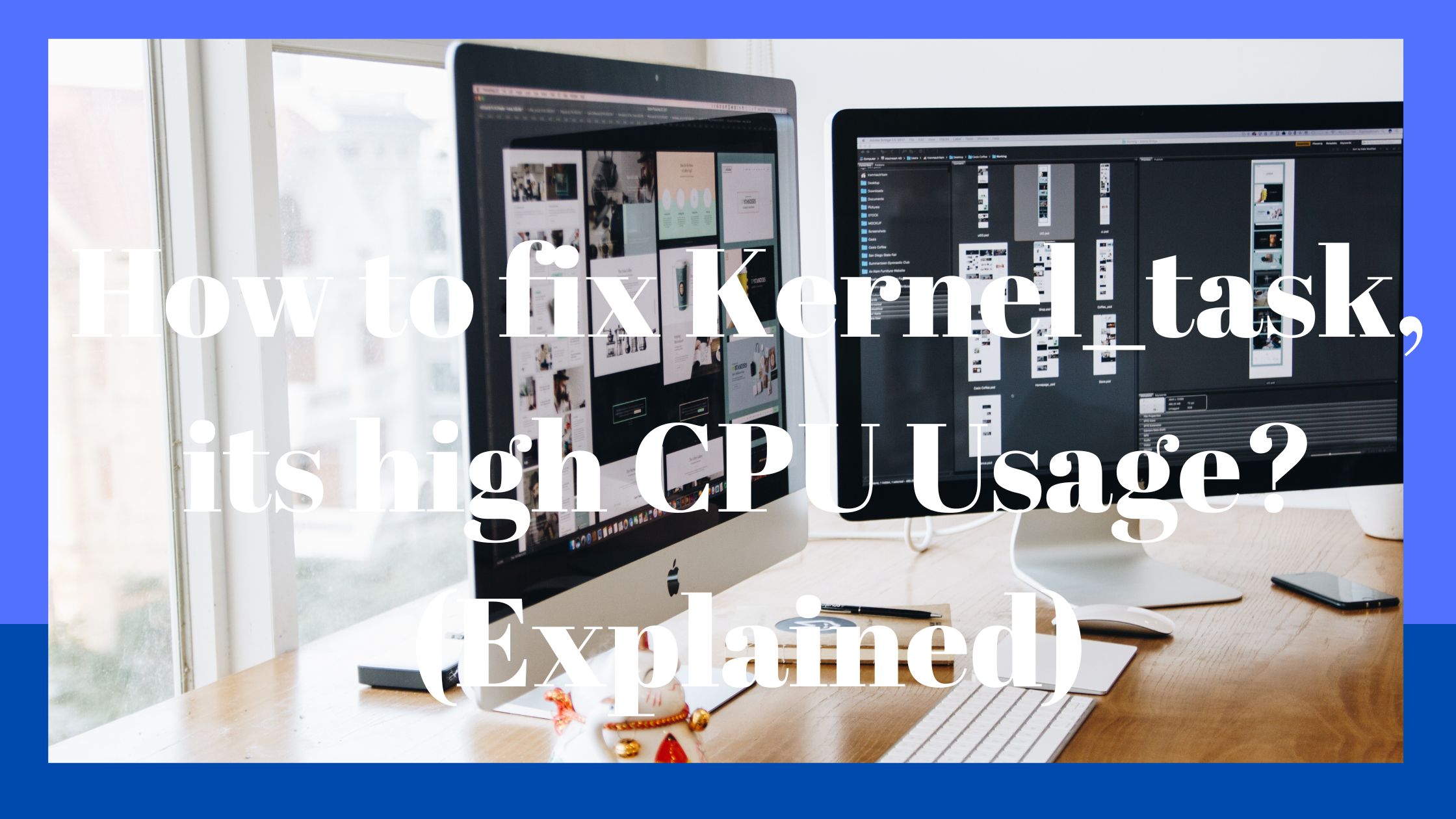What is a kernel_task, and how do you fix its high CPU usage? When your computer starts to run slowly, it’s never nice, but it’s even worse when you have no idea why.
The dreaded kernel task may be to blame for your Mac’s slow performance if you’ve closed all the programs you can and it still feels like time is standing still.
On your Mac, several low-level operations that enable the rest of your computer to operate go by the moniker kernel task. This implies that identifying the guilty party may be challenging.
We’ve seen this a lot, therefore we have some advice to help you solve this issue.
How To Diagnose a Slow Mac
You should launch Activity Monitor to investigate if your Mac seems to be operating slowly, is producing a lot of heat, or sounds like it’s going to take off due to excessive fan speeds.
In essence, this is the Mac version of the Windows Task Manager.
The spotlight may be used to launch Activity Monitor; simply press Cmd + Space and start typing “activity”; it should appear.
Additionally, you may find it under Applications > Utilities. For even easier access when you have serious problems, you may choose to pin it to your Dock.
Your computer’s slowness should be clear from the CPU tab. Simply select the% CPU column header to sort active processes according to processor use.
The items that require a lot of processing power will be at the top and will shift as your computer carries out various activities in the background.
Most of the time, high CPU consumption is just a problem when you’re not expecting it.
If you’re playing a game, watching a movie in your browser, or editing a film, it’s realistic to anticipate that your computer will eat up resources.
A single Safari tab or Mac process using more than is reasonable is usually a sign that something is awry.
Why Is kernel task Responsible?
The majority of processes can be terminated by selecting them, then clicking the X in the upper-left corner of the screen.
Unfortunately, there is one process kernel task for which you cannot do this. This is because the kernel task is essentially a component of macOS.

As you can see, the kernel task on a Mac consists of several processes that are all grouped and given the same title.
macOS does a variety of things in the background while you’re working. These include transferring files over networks, reading and writing to disks, and indexing fresh disks or folders for Spotlight search.
The Memory tab will typically show that this process is using a lot of your available RAM, but that is generally not a cause for concern.
The amount of RAM being used will fluctuate based on demand. High CPU utilization, though, can cause your system to crash occasionally or perhaps grind to a halt completely.
So how do you prevent the kernel task from impairing the performance of your Mac?
-
Issues with kernel tasks can be fixed easily
A quick restart of your Mac will usually solve the issue straight immediately.
If you’ve been dealing with this problem for some time, though, this isn’t a long-term, conclusive fix. It’s merely a temporary solution, but it ought to work right away.
Reset the SMC.
The essential rise in CPU utilization could be caused by something else again. Therefore, you might want to try resetting your system management controller (SMC) too if you’ve been experiencing repeat instances. This is simple to implement and can resolve many different macOS problems.
Cut Off Unused Procedures
Eliminating all the unnecessary processes that are consuming your memory is another easy hack.
Go to the Memory tab on the Activity Monitor, choose the process you want to end, and then click Quit.
The process will then be stopped if you don’t mind being asked to confirm. Continue by selecting Quit once more.
-
Alternative Remedies for Kernel task High CPU Usage
Update to the most recent macOS version for the most obvious solution to any OS-related problems.
To run any pending Apple software upgrades, simply open System Preferences, select Software Update and then click Update.
Adobe Flash is another frequent reason why the kernel task process consumes a lot of CPU. Although Flash is no longer required for web browsing, you could still need it for a particular web app or website.
You can use a browser like Google Chrome that offers Flash instead of maintaining Flash installed (albeit optionally).
Flash is probably not needed at all, so you can safely uninstall it. Additionally, as Flash is no longer supported by Adobe as of December 31, 2020, you won’t be receiving important security updates.
You must take it out, at the very least for security concerns. Run the Adobe Flash Player Install Manager and select Uninstall to remove Flash.
-
Investigating Mac’s High kernel task CPU Usage in More Detail
A few people have been successful in eliminating kernel extensions, which are small pieces of code with low-level functionality.
The majority of these extensions, also referred to as “kexts,” are set up by Apple as part of the basic macOS system. Some software will install extensions from third parties to act as drivers or to control devices.
Rebooting your computer into Safe Mode is one easy technique to determine whether a third-party kext is the source of your kernel task troubles.
Restart your computer while holding the Shift key during bootup to accomplish this. If the problem doesn’t occur in Safe Mode, which loads only the necessary kernel extensions, it indicates a problem with a third-party kext.
Still, Using A Lot Of CPU? When All Else Fails, What to Do
Removing Apple’s kernel extensions is the final and somewhat hazardous option. This is not something you should do.
However, if you’ve tried everything else and the kernel task is still using a lot of CPU, you might want to try this option.
Final thought
In general, updating to a new version of macOS delivers additional capabilities and features, but it might also bring issues. This is particularly true for older hardware models that are beginning to reach their limits.
However, if problems with kernel tasks appeared on your Mac just after an update, it might be the cause. Hopefully, one of these solutions assisted you in resolving the problem and enhancing the efficiency of your Mac.
Related Article: