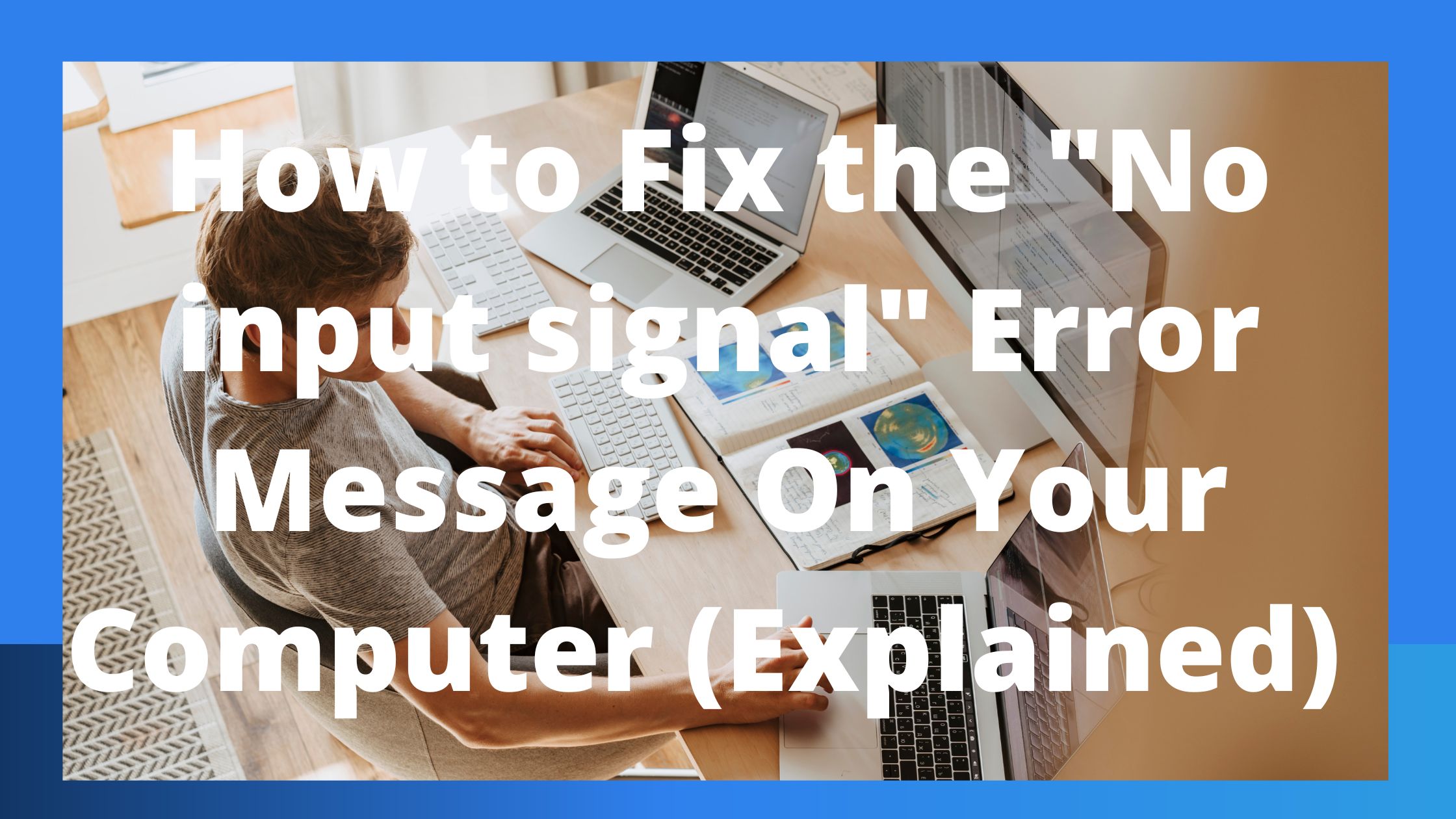Here is How you fix the “No input signal” Error message? Try the troubleshooting methods in the sections below if it’s the problem message “No Input Signal” is appearing on your computer monitor.
The Causes of the “No input signal” Message include:
What commonly happen in this scenario is that:
- The Computer is not sending out a signal
- Improper connection of the monitor
- The wrong input was chosen
- Poor hardware
- The computer won’t post
- Monitor initially functions before losing the signal.
The Computer is not sending out a signal
So, Ensure that the PC is powered on. The “no input signal” notice appears if the computer is shut off because it is unable to transmit a signal.
Improper Connection Of The Monitor
On the backs of the computer and the monitor, make sure the monitor cable is plugged in correctly and firmly.
The VGA, DVI, HDMI, or DisplayPort connector on the monitor cable is used to attach it to the rear of your computer.
By removing the cable from the back of the display and re-connecting it, you can make sure the monitor cable is not slack. To ensure sure the cable is not slack, it is also a good idea to rock it back and forth.
The monitor wire should then be unplugged from the computer’s back and reconnected. Make sure the cable connection is secure while connecting it to the computer.
NOTE:
A video card and an onboard video may be found in some systems. You will have two distinct connections for your display on the rear of your computer when using this kind of PC.
Try the other VGA, DVI, HDMI, or DisplayPort ports if you see more than one and the display isn’t working.

The wrong input was chosen
VGA, DVI, HDMI, or DisplayPort connectors can be used to connect newer displays to computers. Use the appropriate input selection for these kinds of monitors.
Use the buttons on the monitor’s front or bottom edge to access the settings. Look for options to choose the cable your monitor uses and the type of connector (such as VGA, DVI, HDMI, or DisplayPort).
Poor hardware
If the connections seem to be in order, the video card or the monitor is probably malfunctioning.
The motherboard of the computer might be broken, which would prevent a signal from reaching the video card and monitor.
Connect a different monitor to your computer or your display to a separate computer to determine which component is malfunctioning. We also advise checking the motherboard for any problems.
- Your computer’s monitor is broken if a different one works on it.
- If your monitor functions on another computer, there may be a problem with your video card.
The computer won’t post
Check to see if your machine starts up after the POST procedure. In some cases, if the POST procedure is unsuccessful and the computer cannot boot properly, the message “No input signal” may show.
The motherboard may be at fault if the POST procedure fails and the computer won’t boot up. A computer motherboard failing the POST test is frequently caused by a fault in the motherboard or a defective capacitor.
Monitor initially functions before losing the signal.
The monitor or computer may be overheating if it operates for a time before failing and showing the “No input signal” message.
The display will turn off if it overheats to avoid further harm. To prevent further deterioration of the computer hardware, the computer may stop providing a signal to the monitor and shut down if it overheats.
In most cases, fixing an overheating monitor is not worthwhile. It will probably cost more to fix than to purchase a new monitor. Therefore, we advise swapping out a sweltering monitor.
The fans that keep the processor, video card, or power supply cool may have stopped working if the computer is overheating.
Make sure the fans are spinning by checking them. The fans need to be replaced if they are not spinning at all when the computer is turned on.
Utilize a software diagnostic tool, such as HWMonitor, to check the RPM of the fans if they are operating.
The fans could not be rotating quickly enough, signaling that they need to be cleaned or replaced because they are damaged or clogged with dust.
Replace the heat sink and fan assembly if the overheating is caused by the computer processor. The CPU might also need to be replaced if it has been damaged.
They typically build the fans on a video card or power supply into the hardware and difficult to repair, if at all. To solve the overheating issue, you might have to swap either the power supply or the video card.
Final thought
If your computer has onboard video and you think your video card is broken, you need to get a new motherboard. Alternatives to replacing the motherboard include installing a new video card. See: How to Install a Video Card on a Computer.
Share with us in our comment section below if this article was helpful to you.