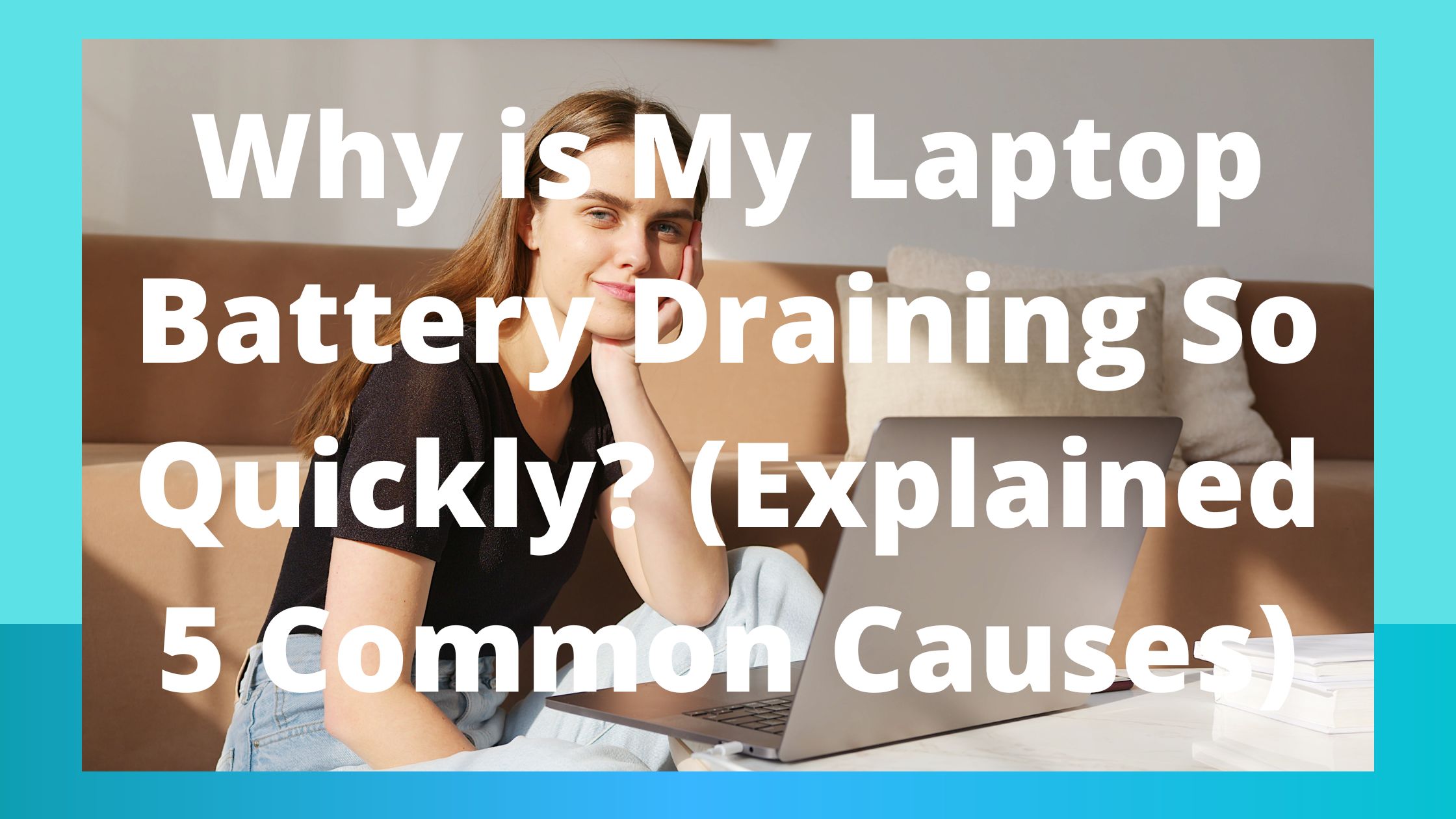Here is Why is Laptop Battery Draining So Quickly, Since laptops contain batteries, their ability to operate in a solo mode is the main factor in their appeal.
However, batteries can lose their effectiveness as they age or, if they are not properly cared for, you may notice that your battery drains comparatively more quickly.
If you are having problems with quick battery depletion, read this article as it will explain various potential causes and offer advice on how to stop it.
Why is My Laptop Battery Draining So Quickly?
- Maximization of the screen’s brightness
- Keeping the keyboard’s backlight on
- Connecting a lot of external devices to your laptop
- Retaining the High-performance mode on your battery
- Numerous background applications are active.
Several factors can contribute to a laptop battery dying more quickly, but some of the main ones are as follows:
-
Maximization of the screen’s brightness
One of your laptop’s most crucial components, the display requires a significant amount of electricity to operate, especially when you keep the brightness at its highest setting.
The majority of the time, keeping your display brightness high may be a contributing reason to rapid battery drain.
By selecting the last icon on the taskbar’s bottom-extreme right, you can change the brightness of your computer and maintain the power plan.
-
Keeping the keyboard’s backlight on
The backlight in keyboards serves to make it easier for users to work in low-light conditions or the dark by making the keyboard’s key bindings visible. Your laptop’s keyboard backlight will use a lot of battery life if it is constantly on.
Although the key may differ from laptop to laptop, the symbol for turning on and off the keyboard backlight is the same, as illustrated in the illustration below.
-
Connecting a lot of external devices to your laptop
The numerous devices that are attached to your laptop and draw power from it are another factor contributing to a rapid battery drain. If your laptop has several devices attached, this may be a significant cause of battery depletion.
-
Retaining the High-performance mode on your battery
The majority of laptops include two or three different battery modes: balanced, power-saving, and high-performance.
Although the third one makes your laptop noticeably faster, it also uses more power than the other two settings.
There is a potential that your battery will drain more quickly if you keep it in high-performance mode.
By selecting the battery icon in the taskbar as shown in the illustration below, you can change the battery’s operating modes:
-
Numerous background applications are active.
On your laptop, there’s a potential that an application you close can still be utilizing resources when it’s not in use.
Your battery will deplete more quickly as a result, and you can verify which programs are still running in the background by opening the Task Manager by using the keys CTRL, SHIFT, and ESC simultaneously:
Select the process, and then click “End task” to end an undesired process:
Check the health and resolve your laptop battery Draining quickly
There are two methods you can use if you are obsessed with boosting your battery timing and want to learn more about the health of your battery:
-
View the battery statistics with Windows PowerShell
Run PowerShell in administrator mode and enter the following command to monitor the battery life of your laptop starting today:
powercfg /batteryreport /output “C:\battery-report.html”
Once the command has been run, an HTML file will be created and stored in the C directory, where it may be opened in a browser as seen in the illustration below.
-
Using an application from a third party
Other online tools can be used to check the health of your battery, but “Battery Optimizer” is one of the best.
The battery can be optimized to perform so that battery life and discharge time are increased. This application can be downloaded for free and is packed with functions.
How to Optimize the time of your laptop battery
The following advice should be followed if you want to prolong the life of your battery or enhance battery timing.
- Moderate the brightness of your screen.
- Keep the balanced power mode on your battery.
- You should disconnect any unused peripherals from your laptop.
- When the battery is 15% full, connect the charger; when it is 80% full, unplug it.
- When there is enough light outside, turn off the keyboard backlight.
- Turn off any background programs that are not necessary.
- Ventilate your laptop.
Final thought
One of the key and most crucial components of every laptop is the battery, which gives the device the ability to operate independently.
Therefore, it’s important to maintain the battery in your laptop. However, occasionally, the battery starts to drain more quickly, which could be caused by several factors.
So, we’ve covered some of the main causes of a rapid battery drain as well as several ways to check the health of your laptop battery. We’ve also provided some advice on how to optimize battery performance.
Related Article:
Is CPU a Peripheral Device? (Explained)